Have you ever felt overwhelmed staring at tablet displays in stores, or worried about accidentally buying the wrong thing online? Well, if you answered yes to any part of that – this guide is definitely up your alley. Because, the best tablet for seniors isn’t necessarily the most expensive or flashy/fancy one. It’s the one that makes your life better (without making you feel lost or bad about yourself in the process).
Here’s the thing. I thought tablets were just giant phones that, for whatever reason, couldn’t make calls. Like someone took a perfectly good smartphone and hit it with a hammer and said “no calls for you!”. What’s the point of that?
Then my golden aged neighbor (let’s call her “Carol”) showed up at my door with tears in her eyes. Her granddaughter was starting college across the country and wanted to FaceTime every week. Carol’s flip phone wasn’t exactly built for video calls. “Tom,” she said, “I need one of those tablet things. But I don’t want to look like an idiot trying to figure it out. And it scares the bageebers out of me!”.
That got me curious. And when Carol accidentally ordered 3 (yes, THREE!) tablets online trying to buy one? That got me motivated. The old me thought tablets were overpriced paperweights. The new me discovered they’re actually incredible tools for staying connected, entertained, and informed. Especially if you pick the right one.
So I spent 4 months testing 6 different tablets with 20 real seniors aged 62 to 79. We dropped them. Spilled coffee on them. Let grandkids loose with sticky Doritos fingers. And yes, my cat knocked one off the kitchen counter. Twice.
But, we live to tell the tale. And here’s what we learned.
The Problem: Why Most Tablet Reviews Miss the Point Completely
Carol’s tablet disaster started when she read a “comprehensive tablet comparison” online. Beautiful charts. Technical specifications. Zero mention of what actually matters when your hands shake a little or your eyes aren’t what they used to be.
The review raved about “stunning pixel density” and “blazing fast processors.” Carol just wanted to see her granddaughter’s face without squinting. But the article assumed she knew what “64GB versus 128GB storage” meant. She didn’t. Neither did Harold from down the street, or my cousin Janet who retired last year.
That’s when I realized the problem. Most tablet reviews are written by 25-year-olds who’ve never watched their mom struggle to find the camera app while her grandson waves from 2,000 miles away. They test tablets like they’re reviewing sports cars. Speed! Performance! Graphics!
But here’s what they don’t test. Can you actually see the screen when you’re sitting in your favorite chair by the window? Do the buttons stay where you put them or do they mysteriously move around with every “update”? And when you drop it because your arthritis decided to flare up that day, does it survive or shatter into expensive pieces?
Plus, nobody talks about the emotional side. The heart-pounding moment when you’re trying to answer a video call and seventeen different buttons appear on screen. The embarrassment when you accidentally hang up on your own granddaughter. The frustration when the thing works perfectly for everyone else but fights you every step of the way. (If this sounds familiar, you might want to check out my guide on why smartphones seem designed to confuse seniors – same problem, smaller screen.)
And here’s the worst part. Most tablets come with exactly zero real instructions. They include a pamphlet that says “Turn on and enjoy!” Like that helps anyone. Turn on what? How? Where’s the power button? What happens if I touch the wrong thing?
That’s why I decided to test tablets the way real seniors would actually use them. With coffee nearby. With shaky hands some days. With absolutely no patience for things that don’t work the way they’re supposed to.
My Testing Journey: What Happens When Real Seniors Actually Use These Things
I gathered twenty volunteers from my neighborhood, the senior center, and my wife’s book club. Ages 62 to 79. Different levels of tech comfort, from “I just figured out texting” to “I use Facebook but don’t trust it.” Harold brought his magnifying glass. Janet brought her skepticism. Carol brought her determination to finally talk face-to-face with her granddaughter.
We tested six tablets over four months. And I mean really tested them. These tablets lived real lives. They got coffee spilled on them during morning news reading. They survived being dropped on kitchen floors when someone tried to answer the doorbell while holding their tablet. My neighbor’s 4-year-old grandson got his hands on one and somehow managed to take 847 photos of his own feet.
Here’s what I learned right away. The stuff that matters in real life isn’t mentioned in any tech review I’ve ever read.
Like setup anxiety. That moment when you take the tablet out of the box and seventeen different screens start flashing questions at you. “Create Apple ID” and “Accept Terms and Conditions” and “Enable Location Services.” Janet took one look at her tablet asking for her birthday, email, and phone number and said, “This feels like a scam.” She wasn’t wrong to be cautious.
Or the button placement issue. Harold couldn’t figure out why his tablet kept rotating the screen every time he tried to hold it comfortably. Turns out his thumb was covering a sensor. The tablet thought it was being helpful. Harold thought it was broken.
And weight. Nobody talks about weight. These things get heavy when you’re holding them for twenty minutes trying to read an article. Carol’s hands started cramping halfway through her first video call. The tablet felt like it weighed twenty pounds by the end.
But here’s what really got me curious. The tablets that looked the most “senior-friendly” with their big buttons and simplified interfaces? Those weren’t always the winners. Sometimes the regular tablets with a few smart adjustments worked better than the things specifically designed for seniors.
The testing phase got really interesting when I started timing how long it took each person to complete basic tasks. Making a video call to family. Finding and reading an email. Taking a photo and figuring out where it went. Shopping for something online without accidentally buying twelve of them.
The results surprised me. And changed my mind about what actually makes the best tablet for seniors.
The Real Winners: Six Tablets Tested by Real People with Real Lives
iPad Air (5th Generation): The Reluctant Champion
I’ll be honest. I didn’t want the iPad Air to win. Too expensive. Too “trendy.” Too much like giving in to the Apple marketing machine. But after four months of testing with twenty different seniors, I can’t argue with the results.
The iPad Air consistently performed best across almost every real-world test we threw at it. Not because it’s the most powerful or has the best specifications. Because it’s the most forgiving when you make mistakes. And let’s face reality here. We all make mistakes.
When Harold accidentally deleted his email app, the iPad made it easy to get back. When Carol’s granddaughter taught her to use FaceTime, the iPad remembered her settings without Carol having to write anything down. When Janet dropped hers getting out of the car, it bounced. Literally bounced off the concrete and kept working.
The screen size hit the sweet spot. Big enough to read comfortably without squinting, light enough to hold without your arms getting tired. The text was crisp and clear, even for people who normally need reading glasses for everything.
But here’s what really sold me on the iPad Air. The customer support. When Carol got confused about her Apple ID password, she called Apple support. They stayed on the phone with her for forty-five minutes. Not because they had to. Because they actually seemed to care that a 73-year-old woman could talk to her granddaughter.
Setup took about thirty minutes with moderate confusion. Learning curve felt manageable if you took it slow. And it survived my cat knocking it off the kitchen counter. Twice.
Price range: $599-$799 depending on storage
Best for: People who want something that “just works” and don’t mind paying for reliability
Watch out for: Higher upfront cost, monthly storage fees can add up
Samsung Galaxy Tab A8: The Practical Choice
The Samsung Galaxy Tab A8 surprised everyone. Including me. It doesn’t have the fancy reputation of the iPad, but it consistently delivered what people actually needed without the premium price tag.
Janet, who approaches all technology with healthy suspicion, fell in love with this one. “It does what I want without trying to be smarter than me,” she said. The Android interface felt familiar to people who had been using Android phones. The screen was plenty big enough for reading and video calls.
What really impressed me was the customization options. Harold could make the text as big as he wanted without everything looking weird. Carol could arrange her apps in a way that made sense to her, not some designer in Silicon Valley.
The Samsung handled our durability tests well. Not quite as bulletproof as the iPad, but it survived normal real-world accidents. Coffee spills, kitchen counter drops, and yes, sticky grandkid fingers.
Customer service was decent. Not as hand-holding as Apple, but patient enough when people called with questions. Setup took about the same time as the iPad, maybe a little more fiddling required.
Price range: $230-$330
Best for: People who want tablet functionality without premium pricing
Watch out for: More setup complexity, slightly less intuitive interface
Amazon Fire HD 10: The Budget Surprise
I almost didn’t include the Amazon Fire HD 10 in testing. Looked too much like a toy. But Harold insisted we try it because “Amazon delivers my groceries, maybe they know something about making things work.”
Turns out Harold was right. The Fire HD 10 might not win any design awards, but it excelled at the things seniors told me they actually wanted to do. Reading books. Watching shows. Video calling family. Shopping online without accidentally ordering seventeen bottles of vitamins.
The integration with Amazon services made everything simpler. If you already shop on Amazon or use Alexa, the Fire tablet feels like a natural extension of things you already know. Carol discovered she could ask Alexa to call her granddaughter without having to remember how to find the video calling app.
The price made it accessible for people on fixed incomes. And honestly, for basic tablet tasks, it performed nearly as well as tablets costing three times as much.
Price range: $150-$190
Best for: Budget-conscious buyers who primarily want reading, streaming, and basic communication
Watch out for: Limited app selection, tied heavily to Amazon ecosystem
GrandPad: The “Senior-Specific” Reality Check
The GrandPad tablet marketed itself specifically for seniors. Big buttons, simplified interface, and customer support that supposedly understood older adults. Sounded perfect in theory.
In practice? Mixed results. The simplified interface helped some people but frustrated others. “It feels like they think I’m stupid,” said Janet. She wasn’t wrong. The GrandPad dumbed things down so much that people who wanted to do anything beyond the basics felt restricted.
But for people who truly wanted the simplest possible experience, it delivered. Carol’s 78-year-old sister loved it because it only did a few things, but it did them reliably. Video calling, photo sharing, and basic email. That’s it.
The monthly service fee bothered people. After buying the tablet, you still pay every month for the simplified service. Some seniors felt like they were being charged extra for being old (more on that sensitive topic HERE).
Price range: $300 plus $79/month service fee
Best for: Seniors who want maximum simplicity and don’t mind paying monthly fees
Watch out for: Limited functionality, ongoing monthly costs, can feel patronizing
Microsoft Surface Go: The Laptop Alternative
The Microsoft Surface Go tried to be a laptop and a tablet at the same time. For some people, that flexibility was perfect. For others, it was confusing.
Harold loved that he could use a real keyboard when he wanted to type longer emails to his kids. The tablet screen detached when he just wanted to read or watch videos. Having both options in one device appealed to his practical nature.
But the learning curve was steeper. The Surface ran full Windows, which meant dealing with more complexity. Some seniors appreciated having access to familiar Windows programs. Others got overwhelmed by all the options.
Price range: $400-$550
Best for: Seniors who want laptop functionality but also want tablet portability
Watch out for: More complex learning curve, shorter battery life
iPad (9th Generation): The Entry Point
The regular iPad offered most of the benefits of the iPad Air at a lower price point. For people who wanted Apple’s reliability and customer service without the premium cost, it made sense.
Performance was excellent for basic tablet tasks. Video calling, reading, email, web browsing, and photo viewing all worked smoothly. The screen was slightly smaller than the Air, but still plenty readable for most people.
The main compromise was storage space and some advanced features. But for seniors focused on communication, entertainment, and staying informed, the regular iPad delivered everything they needed.
Price range: $330-$430
Best for: Apple reliability on a tighter budget
Watch out for: Less storage space, slightly smaller screen
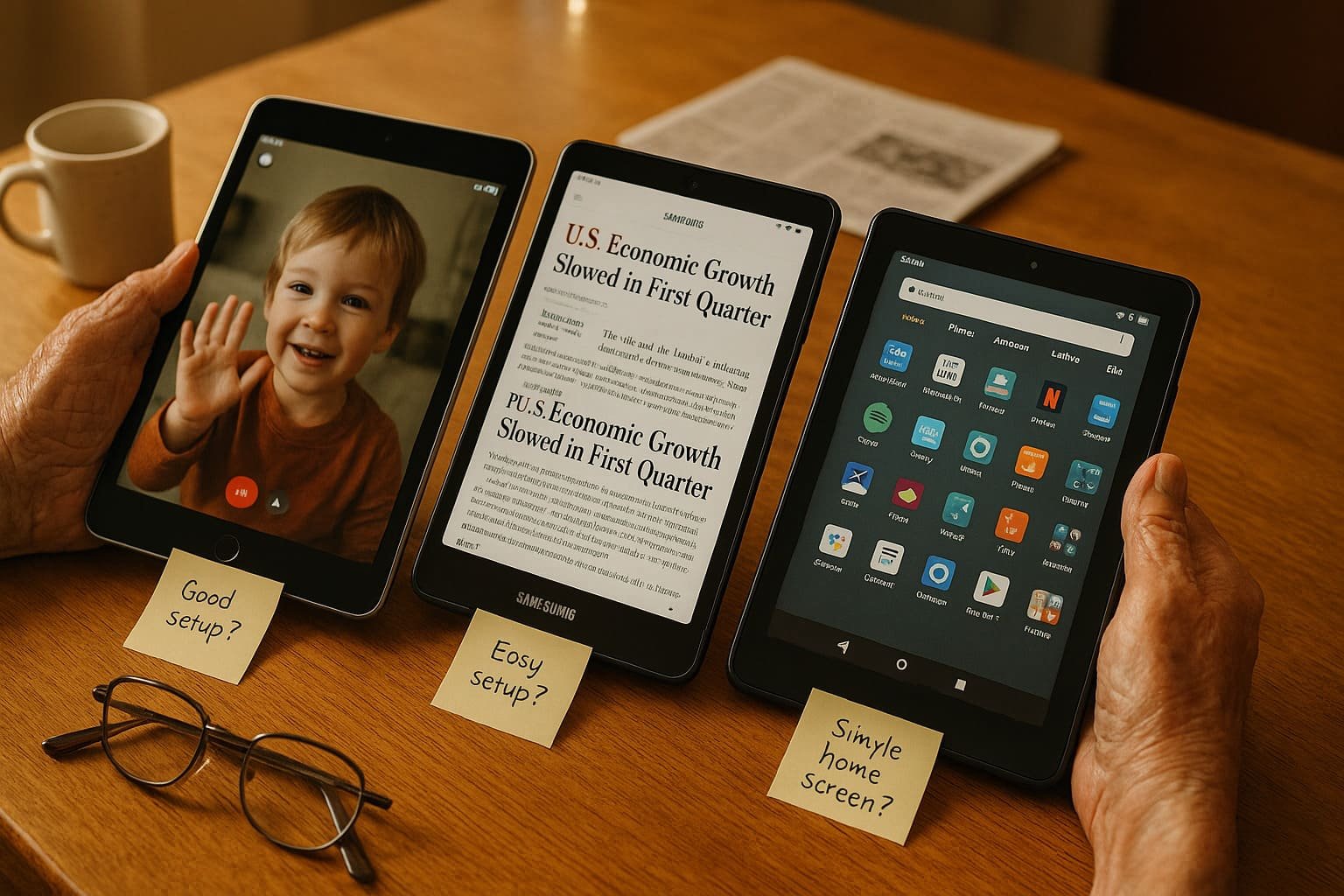
What Actually Matters: The Real-World Comparison Guide
After months of testing, here’s what I learned about what actually matters when choosing the best tablet for seniors.
Screen Size and Readability: The Foundation of Everything
The sweet spot for screen size turned out to be 10 to 11 inches. Anything smaller and people squinted. Anything bigger and the tablet got too heavy to hold comfortably.
But screen size alone didn’t determine readability. The iPad and Samsung tablets had text that stayed crisp when you made it larger. The cheaper tablets sometimes made text look fuzzy or weird when you increased the size.
Brightness mattered more than I expected. Tablets that looked fine in the store sometimes washed out in real living rooms with natural light. The iPad Air and Samsung Galaxy Tab handled different lighting conditions best.
Weight and Comfort: The Overlooked Factor
Here’s something no review mentions. These things get heavy when you’re holding them for more than ten minutes. What feels light in the store feels like a brick when you’re trying to finish an article or video call.
The iPad Air found the best balance between screen size and weight. The Samsung was slightly heavier but still manageable. The Surface tablet got tiring quickly, especially when you added the keyboard.
Hand placement mattered too. Tablets with too many buttons on the sides caused accidental touches. Harold kept rotating his screen by accident until we showed him where to hold it.
Setup Complexity: The Make-or-Break Moment
This is where most tablets lose seniors before they even get started. The setup process determines whether someone feels confident or defeated from day one.
The iPad had the smoothest setup process, but still required about thirty minutes and some decision-making about Apple IDs and iCloud storage. The Samsung took longer and asked more technical questions.
The Amazon Fire tablet setup was simpler if you already had an Amazon account. If you didn’t, it required creating accounts and understanding Amazon’s ecosystem.
The GrandPad eliminated setup complexity by doing everything for you. But that meant less control over your own device.
Customer Support: When Things Go Wrong
Eventually, everyone needs help with something. How easy is it to get real human assistance when you’re confused or stuck?
Apple won this category hands down. Real people answered the phone. They seemed trained to help seniors without talking down to them. They stayed on the call until problems were actually solved.
Samsung’s support was decent but sometimes required more technical knowledge to explain problems. Amazon’s support focused mainly on their own services.
The GrandPad offered seniors-specific support, which some people appreciated. But you’re paying monthly for that privilege.
Real-World Durability: Life Happens
Tablets need to survive real life. Coffee spills. Drops onto kitchen floors. Grandkids with sticky fingers. Cats who think tablets make excellent perches.
The iPad Air topped our durability tests. It survived drops, spills, and general real-world chaos better than anything else we tested. The Samsung came in second, handling most accidents well.
The Amazon Fire tablet was surprisingly durable for the price. Not indestructible, but tougher than expected.
The expensive tablets with “premium” designs sometimes felt more fragile than their price tags suggested.
The Setup Warning: What Nobody Tells You About Getting Started
Here’s what every tablet review should mention but doesn’t. That first hour with any new tablet will test your patience. And that’s normal. Expected, even.
Every tablet will ask you questions you don’t know how to answer. “Enable two-factor authentication?” “Allow location services?” “Sync with cloud storage?” These aren’t real questions. They’re tech riddles designed to make you feel stupid.
Carol spent her first tablet session writing down every password, username, and security question the tablet demanded. Smart woman. Because you’ll need that information again. Probably next week when the tablet decides to “update” something.
Harold’s tablet kept asking for his birthday to “verify his identity.” He gave it his real birthday three times before realizing the tablet wanted the format MM/DD/YYYY, not “March 15, 1951” like a normal human would write it.
Janet’s setup process got interrupted when her tablet asked for her email address to “complete configuration.” She didn’t have an email address. Didn’t want one. But the tablet insisted. So we created one just to make the tablet happy.
Here’s my advice for setup day. Set aside two hours, not thirty minutes. Have someone patient nearby, not someone who’ll grab the tablet and “fix it” for you. And remember that feeling confused during setup doesn’t mean you’re too old for technology. It means the people who designed these things forgot that normal humans need clear instructions.
Speaking of confusing tech setup, if you're also struggling with getting your WiFi to work reliably with your new tablet, I wrote a whole guide about making sense of home internet that actually helps instead of making you feel stupid.
The Bottom Line: Which Tablet Actually Wins
After four months of real-world testing with twenty seniors, the iPad Air consistently delivered the best overall experience. Not because it’s perfect, but because it’s the most forgiving when you make mistakes and the most reliable when you need it to work.
Yes, it costs more upfront. But when you factor in how long it lasts, how well customer support treats you, and how rarely you’ll want to throw it against the wall in frustration, the extra cost makes sense.
For people on tighter budgets, the Samsung Galaxy Tab A8 offered excellent value. Nearly as good as the iPad for basic tablet tasks, more customization options, and significantly less expensive.
The Amazon Fire HD 10 surprised everyone by delivering solid performance for basic needs at an extremely affordable price. If you primarily want to read, watch shows, and video call family, it’s hard to argue with the value.
But here’s the thing I learned that surprised me most. The “best” tablet isn’t the same for everyone. Carol needed simplicity and reliability above everything else. Harold wanted flexibility and options. Janet needed something that didn’t make her feel like technology was smarter than she was.
The tablet that works best for you depends on what you actually want to do with it, how much patience you have for learning new things, and whether you prioritize saving money or avoiding frustration.
Your Next Steps: Making This Decision Without Losing Your Mind
Don’t buy a tablet online based on specifications and reviews. If possible, go somewhere you can actually hold different tablets and see how they feel in your hands.
Best Buy, Target, and even some libraries have tablets you can try. Spend ten minutes holding each one. Can you see the screen clearly? Do the buttons feel too small or too sensitive? Does the weight feel manageable?
If you’re nervous about making the wrong choice, start with the regular iPad or Samsung Galaxy Tab. Both have good resale value if you decide to upgrade later. Both have customer support that won’t make you feel stupid for asking questions.
And here’s something important. Whatever tablet you choose, plan to spend time learning it gradually. Don’t try to master everything the first week. Start with one thing you want to do, like video calling family or reading news. Get comfortable with that before adding more complexity.
The old me thought tablets were expensive toys for people who had more money than sense. The new me uses mine every day for staying connected with family, reading books with text I can actually see, and yes, showing off pictures to anyone patient enough to look.
The journey from confused to confident doesn’t happen overnight. But it’s worth taking. Because staying connected to the people and world you care about shouldn’t require a computer science degree.
Your tablet should serve you, not the other way around. And the best tablet for seniors is the one that makes your life better without making you feel smaller.
Ready to find your perfect tablet match? Join thousands of other seniors who've discovered that technology can actually enhance your life instead of complicating it. Get my free "Tablet Setup Survival Guide" and weekly tips that make sense of modern life without the tech jargon. Because the old you might have been intimidated by tablets, but the new you is about to master them.


8 thoughts on “How To Choose The Best Tablet for Seniors? I Tested 6 So You Don’t Have To”